If you didn't start reading from Computer Help Part 1 of 10 - Hardware Terms, then I highly recommend starting there first before continuing on...
Computer Help Part 2 of 10 - Software Terms
 Computer Software (NOT usually covered by ANY warranties!): Often referred to as "data", it's what you use to interact with your computer, whether it's the OS (Operating System, such as Microsoft Windows or Mac OS), type documents (such as Microsoft Word or Microsoft Works), listen to music (such as Windows Media Player or iTunes), or to "burn" your music (such as Easy Media Creator, Nero, or Sonic).
Computer Software (NOT usually covered by ANY warranties!): Often referred to as "data", it's what you use to interact with your computer, whether it's the OS (Operating System, such as Microsoft Windows or Mac OS), type documents (such as Microsoft Word or Microsoft Works), listen to music (such as Windows Media Player or iTunes), or to "burn" your music (such as Easy Media Creator, Nero, or Sonic).
http://simple.wikipedia.org/wiki/Data
http://simple.wikipedia.org/wiki/Software
File: A single piece of information or data, such as a document, a picture, or a song.
http://simple.wikipedia.org/wiki/Computer_file
Folder: Back in the "old days", these were often referred to as directories. It's just a nice way to sort your files, much like you would in a filing cabinet. Commonly known folders are "My Documents", "My Pictures", and "My Music", or if you're using Microsoft Windows Vista, these folders no longer contain the word "My" anymore. Folders created inside of another folder are often referred to as subfolders. So, if you have a folder called "Vacation Pictures" inside of the "My Pictures" folder, then the "Vacation Pictures" folder could be called a subfolder, since it's a folder inside of another folder, "My Pictures". Software Programs: Also known as applications, programs usually refer to many different files that together, create individual pieces of software, such as what you use to type documents with (Microsoft Word), to listen to music with (such as Windows Media Player), etc. When you install a program in Microsoft Windows, it often stores files all over the place in many different folders, including inside the Windows Registry (which is a HUGE list of what's installed, settings, etc.). Also, most retailers will NOT let you return software once it's opened, due to copywrite laws! So, before buying software, ALWAYS read the requirements on the box BEFORE you buy it!!!
Software Programs: Also known as applications, programs usually refer to many different files that together, create individual pieces of software, such as what you use to type documents with (Microsoft Word), to listen to music with (such as Windows Media Player), etc. When you install a program in Microsoft Windows, it often stores files all over the place in many different folders, including inside the Windows Registry (which is a HUGE list of what's installed, settings, etc.). Also, most retailers will NOT let you return software once it's opened, due to copywrite laws! So, before buying software, ALWAYS read the requirements on the box BEFORE you buy it!!!
http://simple.wikipedia.org/wiki/Computer_program
Common Computer Software: OS (Operating System): Like your motherboard, it's a "traffic cop" in the form of software, in a sense that it helps you interact with both your hardware and your software. It runs and rules the rest of your computer. Most common OSes (Operating Systems) are the different versions of Microsoft Windows (such as 3.11, 95, 98, ME, 2000, XP, and Vista), Mac OS (mostly found on Apple Macintosh computers), and Linux (mostly used by hardcore computer geeks).
OS (Operating System): Like your motherboard, it's a "traffic cop" in the form of software, in a sense that it helps you interact with both your hardware and your software. It runs and rules the rest of your computer. Most common OSes (Operating Systems) are the different versions of Microsoft Windows (such as 3.11, 95, 98, ME, 2000, XP, and Vista), Mac OS (mostly found on Apple Macintosh computers), and Linux (mostly used by hardcore computer geeks).
http://simple.wikipedia.org/wiki/Operating_system Device Drivers: Often referred to as just drivers, these files tell your OS (Operating System) how to interact with all of your computer hardware components (parts). The OS needs drivers to use the motherboard, the processor, all of the different drives, your NIC (Network Interface Card), your dial-up modem, your video and sound cards, printer, scanner,
Device Drivers: Often referred to as just drivers, these files tell your OS (Operating System) how to interact with all of your computer hardware components (parts). The OS needs drivers to use the motherboard, the processor, all of the different drives, your NIC (Network Interface Card), your dial-up modem, your video and sound cards, printer, scanner,  digital camera, etc. Usually you can download drivers for your computer hardware directly from your computer manufacturer's website, or the newest driver versions from the computer component (parts) manufacturer. Also, if a piece of your computer hardware stops working, more often then enough, un-installing (removing) and re-installing the driver for it may fix the issue. I've used this "quick fix" a lot with video and sound cards.
digital camera, etc. Usually you can download drivers for your computer hardware directly from your computer manufacturer's website, or the newest driver versions from the computer component (parts) manufacturer. Also, if a piece of your computer hardware stops working, more often then enough, un-installing (removing) and re-installing the driver for it may fix the issue. I've used this "quick fix" a lot with video and sound cards.
http://simple.wikipedia.org/wiki/Driver_(computer)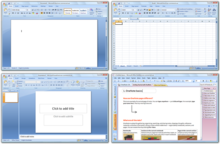 Office Suites: The most common of office suites is Microsoft Office, which contains Word, Excel, PowerPoint, and sometimes other programs, depending upon what version of Microsoft Office you purchase (such as Microsoft Outlook). Many of the "old school" computer users remember the days of Corel WordPerfect Office Suite, also. Most new computers only come with a 60-day trial of Microsoft Office, so after 60 days, you'll need to purchase the full version if you want to continue using it.
Office Suites: The most common of office suites is Microsoft Office, which contains Word, Excel, PowerPoint, and sometimes other programs, depending upon what version of Microsoft Office you purchase (such as Microsoft Outlook). Many of the "old school" computer users remember the days of Corel WordPerfect Office Suite, also. Most new computers only come with a 60-day trial of Microsoft Office, so after 60 days, you'll need to purchase the full version if you want to continue using it.
However, if you can't afford to buy Microsoft Office and you don't require to use it (in other words, you're an ordinary home user who don't have anyone in the family going to school or college, whom usually requires Microsoft Office), then most new computers come with a full version of Microsoft Works you can use to type documents and spreadsheets with. However, at the time of this writing, Microsoft has discontinued developing Microsoft Works (will no longer be updated).  If yours didn't come with either a full version of Microsoft Office or Microsoft Works and don't want to buy them, then you can also download a free office suite called OpenOffice at http://www.openoffice.org. If all else fails, there's always WordPad! LOL, just kidding! :-)
If yours didn't come with either a full version of Microsoft Office or Microsoft Works and don't want to buy them, then you can also download a free office suite called OpenOffice at http://www.openoffice.org. If all else fails, there's always WordPad! LOL, just kidding! :-)
http://simple.wikipedia.org/wiki/Office_suite Web Browser: An application (software program) you use to surf the World Wide Web (websites and web pages). Common web browsers are Microsoft Internet Explorer,
Web Browser: An application (software program) you use to surf the World Wide Web (websites and web pages). Common web browsers are Microsoft Internet Explorer, 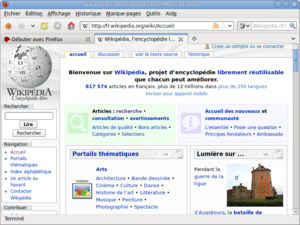 Mozilla Firefox, Apple Safari, and Opera. I personally prefer Firefox, discussed in Computer Help Part 7 of 10 - Free Software.
Mozilla Firefox, Apple Safari, and Opera. I personally prefer Firefox, discussed in Computer Help Part 7 of 10 - Free Software.
http://simple.wikipedia.org/wiki/Web_browser E-Mail Client: An e-mail client is an application (software program) that you use to create, send, receive, and reply to e-mail messages over the internet. Common e-mail clientd are Microsoft Outlook Express (comes with all versions of Microsoft Windows up to XP), Microsoft Outlook (comes with different versions of Microsoft Office suites)
E-Mail Client: An e-mail client is an application (software program) that you use to create, send, receive, and reply to e-mail messages over the internet. Common e-mail clientd are Microsoft Outlook Express (comes with all versions of Microsoft Windows up to XP), Microsoft Outlook (comes with different versions of Microsoft Office suites) , Microsoft Windows Mail (replaced Outlook Express in Microsoft Windows Vista), and Mozilla Thunderbird. However, many free e-mail services, such as Yahoo! Mail, can't be accessed using an e-mail client. For those types, you visit their e-mail website using your web browser (discussed above), and these types of free e-mail services are often called webmail, since you have to use your web browser to create, send, receive, and reply to your e-mail messages.
, Microsoft Windows Mail (replaced Outlook Express in Microsoft Windows Vista), and Mozilla Thunderbird. However, many free e-mail services, such as Yahoo! Mail, can't be accessed using an e-mail client. For those types, you visit their e-mail website using your web browser (discussed above), and these types of free e-mail services are often called webmail, since you have to use your web browser to create, send, receive, and reply to your e-mail messages.  If you need a free, robust e-mail client, and Microsoft Outlook Express (Microsoft Windows XP or older) or Microsoft Windows Mail (comes with Microsoft Windows Vista) isn't enough, then I recommend Mozilla Thunderbird, which can be downloaded at http://www.mozillamessaging.com/thunderbird/. However, Microsoft Outlook, which comes with most of the Microsoft Office versions, is what I currently prefer to use.
If you need a free, robust e-mail client, and Microsoft Outlook Express (Microsoft Windows XP or older) or Microsoft Windows Mail (comes with Microsoft Windows Vista) isn't enough, then I recommend Mozilla Thunderbird, which can be downloaded at http://www.mozillamessaging.com/thunderbird/. However, Microsoft Outlook, which comes with most of the Microsoft Office versions, is what I currently prefer to use.
http://simple.wikipedia.org/wiki/E-mail Games: I think this is pretty self-explanatory, and includes low-graphical games such as Solitaire to high-graphical games. The higher-quality the graphics are, the better video card you'll need to run it smoothly! Always be sure to read the game's requirements on the box BEFORE you purchase the game to see if your computer can run it smoothly!!!
Games: I think this is pretty self-explanatory, and includes low-graphical games such as Solitaire to high-graphical games. The higher-quality the graphics are, the better video card you'll need to run it smoothly! Always be sure to read the game's requirements on the box BEFORE you purchase the game to see if your computer can run it smoothly!!!
http://simple.wikipedia.org/wiki/Computer_game
There's many, many different types of programs out there, but these are the most commonly used.
Now, onto Computer Help Part 3 of 10 - Upgrading & Maintenance...
- Computer Help Part 1 of 10 - Hardware Terms (Previous)
- Computer Help Part 2 of 10 - Software Terms (Current)
- Computer Help Part 3 of 10 - Upgrading & Maintenance (Next)
- Computer Help Part 4 of 10 - Data BackUp
- Computer Help Part 5 of 10 - Recovery Discs
- Computer Help Part 6 of 10 - Protection Software
- Computer Help Part 7 of 10 - Free Software
- Computer Help Part 8 of 10 - Not-So-Free Software
- Computer Help Part 9 of 10 - Scheduled Tasks
- Computer Help Part 10 of 10 - Quick Fixes (End)
No comments:
Post a Comment